SETTING UP YOUR ROOM BEFORE THE COURSE
Your room set up is very important because it will affect how well the other students on the training can see and hear you.
If your home environment is not conducive to either your or other students’ learning on the course, you may not be able to complete your training via Zoom and will need to reschedule into the next available face to face course, paying a reschedule fee. So please take the time to set up your room in advance.
Here is a breakdown of what you will need –
Computer
- Set up your computer and ensure that it is plugged into a power supply. Make sure that the Zoom “Desktop Client” is installed on your computer. You will need to access the Zoom workshop on this Zoom “Desktop Client” software, not the Zoom web browser.
- Your computer should be on the floor or on a chair, with the screen angled down to show your body.
- Place the computer far enough away from your mat (or reformer) so that your whole body can be seen when lying, kneeling, standing or sitting.
- There will be parts of the course where you are not performing exercise and in these moments, you can move the computer to a desk or onto your lap if it is more comfortable for you.
Zoom Software
- If you don’t already have it, download Zoom onto your computer and set up an account so you are ready to go! To download Zoom, CLICK HERE**
- If you have never used Zoom before, practise using it on the computer that you will use at the course, so you can test that your microphone and speakers are working – call a friend to make sure everything is working correctly!
**Note: there are three ways to access Zoom –
- Downloading the software onto your computer (Zoom calls this the “Desktop client”)
- Accessing the mobile app (we do not allow this on the course as the screen is too small)
- Using the web platform (where you just log in on the Zoom website)
Equipment
Please note that you must have this equipment in order to participate in the relevant Zoom course. Set your equipment up in advance including –
- Matwork
- Pilates/yoga mat
- Optional cushion or throw pillow if you have neck pain
- Ball, Circle and Band
- 1x Pilates circle
- 2x Resistance bands – 1 long untied band + 1 short loop or tied band (you need both band lengths for this course)
- 1x large Pilates ball (also called a ‘Swiss Ball’) – 55cm-65cm in diameter
- Reformer
- A reformer
- A reformer box
Lighting
- It is very important that other students in the course can clearly see your body in order to instruct you through the exercises.
- Check your lighting on the webcam in the space you will attend the course before the training. If your webcam video looks dark (or your body is not clearly seen), play around with –
- Opening blinds/curtains
- Adding extra light to the space (such as taking bedside table lamps and having them around you in the space)
- It is equally important that your body/face is not blown out by too much light. Your focus should be on ensuring that others can see your body very clearly.
Optimise Your Home Wifi + Reduce Chance of Drop Outs
- Remember that in order for you to attend the Zoom course, we can’t have your internet dropping out constantly as this affects not only your learning, but also your fellow students’ learning. If your internet does drop out constantly and it affects either your or other students’ learning, you may be asked to reschedule into the next available face to face course date and pay the associated reschedule fee. As such, before the course begins, there are a few things that you can do to reduce the chance of your internet dropping out on the course –
- Turn off the wifi on all mobile phones and tablets in your home – phones and tablets connected to your home wifi use a huge amount of the internet bandwidth. Apps like Facebook and Instagram are constantly updating in the background and using internet, which can tax your wifi network. Once you turn off wifi temporarily on these devices, anyone using them will still be able to access the internet, but they will be using their phone data instead of the wifi. You can then turn the wifi function back on outside of the course hours
- If possible, set up your space for the close in a location close to the wifi router – this may not be possible for everyone depending on your home’s layout and the number of people in your home while the Zoom course is on. However be aware that the further you are from your wifi router, the weaker the internet signal will be and the greater the chance of your internet dropping in and out.
Set Up in a Quiet + Private Space
- Keep in mind that much of the course will be spent with you practising your instructing on a partner and them practising their instructing on you
- As such, you need to ensure that you have a quiet and private space without disruptions to complete the training away from kiddies and animals
Wireless Headphones with a Microphone
- You will need wireless headphones with a microphone so that your fellow course participants can hear you clearly when you step away from the computer to perform exercises.
- As you set up your space, ensure that you have tested connecting these headphones to your computer in advance.
- Not all wireless headphones have a microphone, so double check that yours contain a microphone. Great options are Apple Airpods or wireless Bose headphones with a microphone.
- Corded headphones won’t work because you won’t be able to move far enough away from your computer to perform the exercises with them on.
Course Manual, Pens + Highlighter
- Have your course manual handy, you will need this throughout the course.
- You will also need pens and a highlighter to make notes.
Water and Snacks
- Have water and snacks handy in the room
Sample Set Up for the Matwork Course
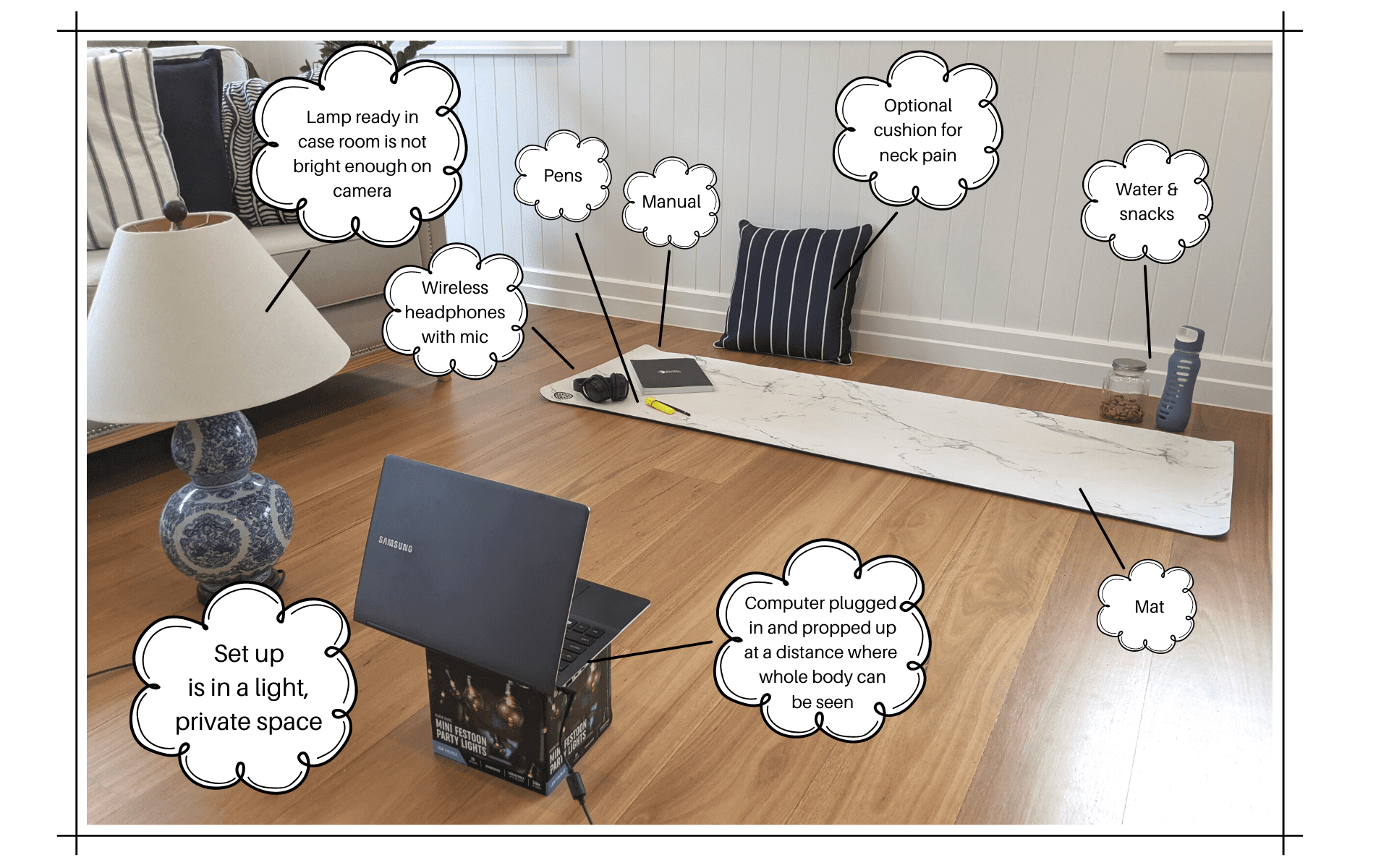
Sample Set Up for the Reformer Course
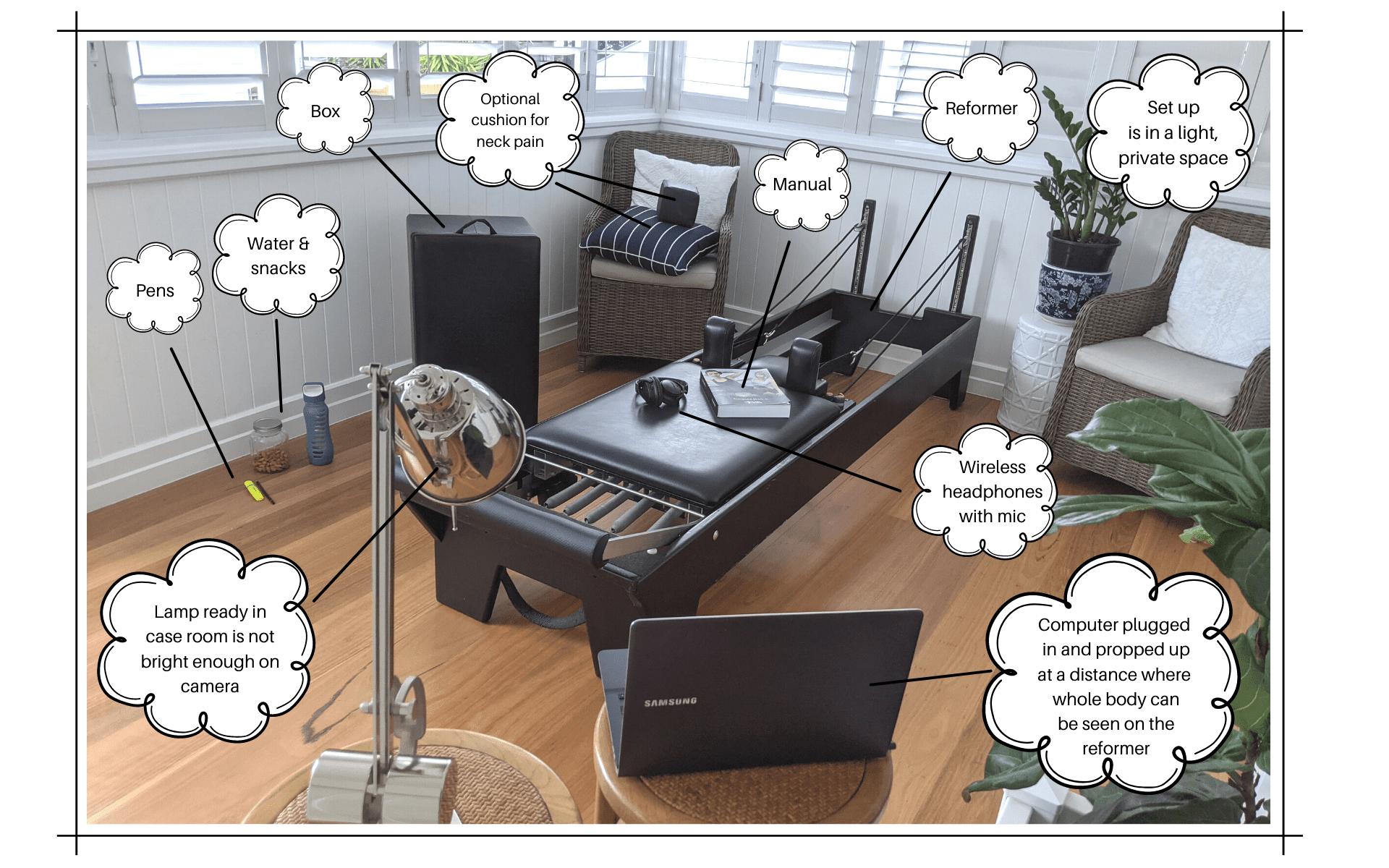
OTHER TIPS
We have observed in previous Zoom courses that sometimes when students disconnect or turn off their bluetooth headphones, they are sometimes booted out of the Zoom course. We are unsure why this occasionally happens! However, it is a good idea to not turn your bluetooth headphones off during the course to avoid this happening to you!
TROUBLESHOOTING ON THE ZOOM COURSE
Hopefully if you have set your space up correctly in advance, you won’t have any problems on the Zoom course! However, here are some troubleshooting steps to try if you run into any issues on the course.
If Your Internet Drops Out
- It may be because your internet connection is not strong enough
- The easiest and fastest thing to do is to move closer to your wifi router (especially if this is located at the other end of your home) – if you need to do this, just make sure you are still in a quiet, light part of your house
- Another trick which can work is turn off the wifi on every phone/tablet and computer in your house – if you’ve got some family members home, these devices can suck a lot of the internet and make your connection worse – so let them know that you’re on an important workshop and they may need to use their phone data to access the internet
- If your internet drops out consistently and if it means that you’re missing valuable content on the course, your course facilitator will let you know that it isn’t possible for you to continue on the course. In this scenario, the Instructor Support team will contact you on the next business day to chat more about your options and get you in on the next available face to face course date. Please note that a course reschedule fee would apply in this scenario.
If Your Camera Doesn’t Work or You Can’t Hear any Audio
- Try restarting your computer
- And if that doesn’t work, see if you can grab a different computer in your home to use instead (please note that you won’t be able to use a phone or a tablet)